Download Multiple Songs or SFX from My Playlists
Nic McElveen
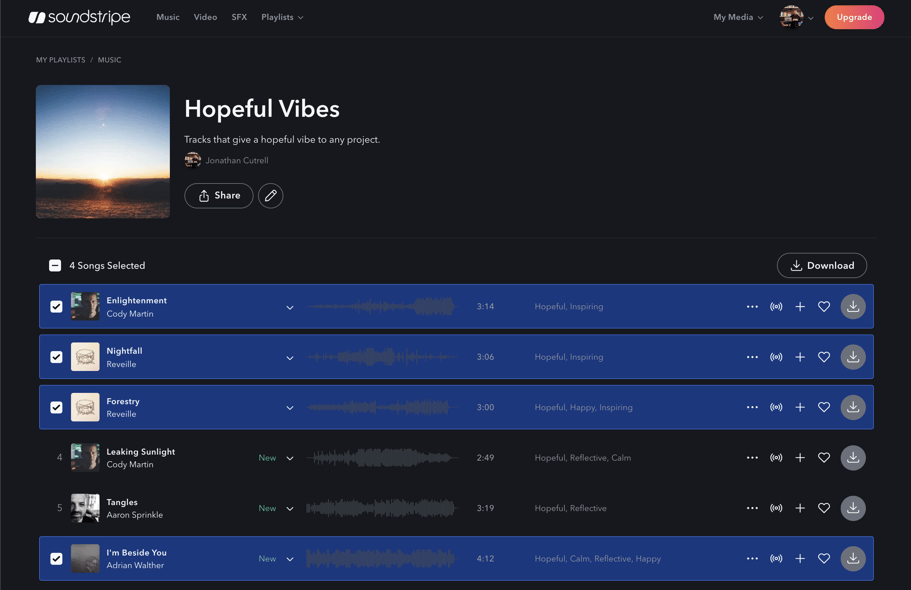
Dec 15, 2021
Attention yearly customers! Are you ready to download more than one song or SFX from your personal playlists? We are excited to announce the highly-requested ‘My Playlist’ Download feature for personal Music + SFX playlists for yearly customers.
On any Music or SFX My Playlist, you can now select one or more tracks to download at one time.
Note: If you're looking for this new Download feature on a Video My Playlist, it is not currently supported, but is actively in progress with our product engineering team. Stay tuned for this upcoming feature release.
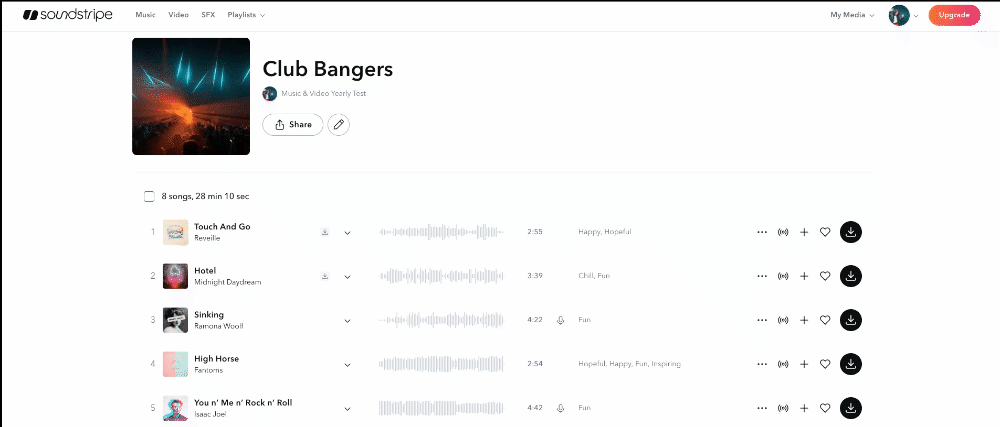
Once you create a playlist, head over to your playlists by navigating to the My Media tab on the main menu and select Playlists. Follow these easy steps:
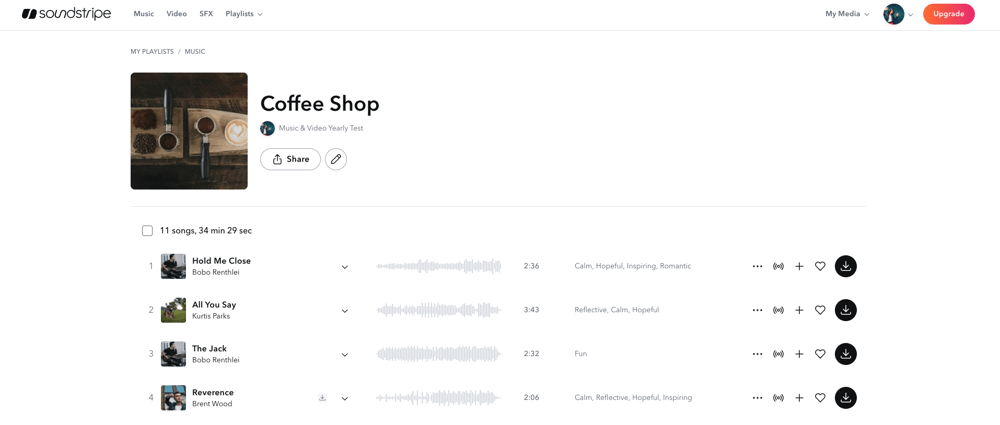
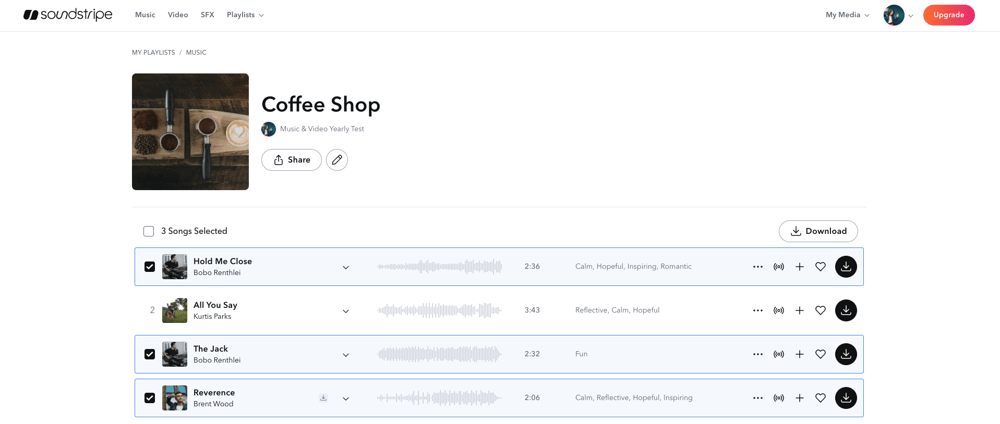
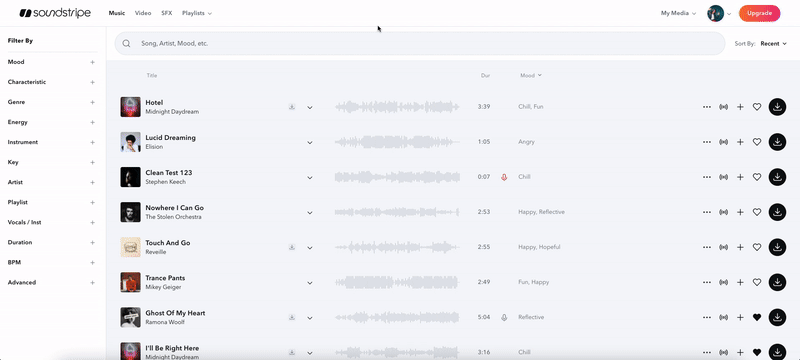
Alternate versions of any song can be selected by clicking the chevron to display alternate version options, and using the checkboxes to add them to your download selections.
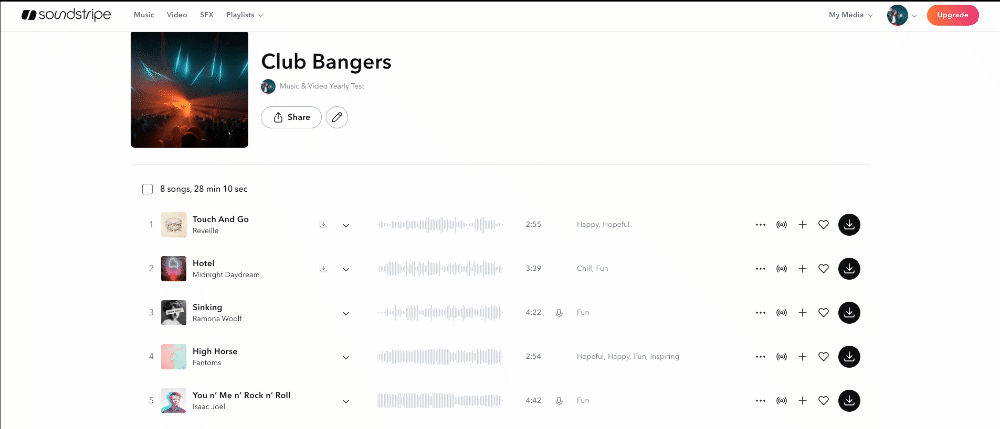
After clicking "Download", a Download window appears. You may choose to enter a project title (or click "Use Playlist Title" to populate the playlist title as the project title), or include stems in your download. Checking the "include stem files" box will include all stems for any selected primary song in the download. Select your desired format by choosing the MP3 or WAV buttons.
All selected files download conveniently as a .zip file for easy file storage and workflow efficiency.
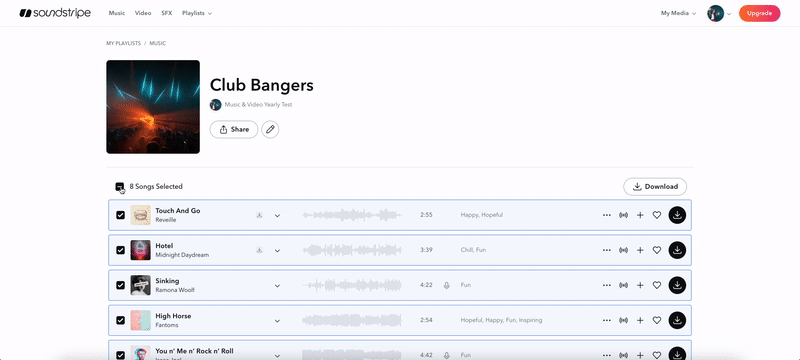
All songs or SFX that you’ve downloaded will appear in your ‘Download History, with the selected project title. Simply navigate to the My Media tab and select Downloads.
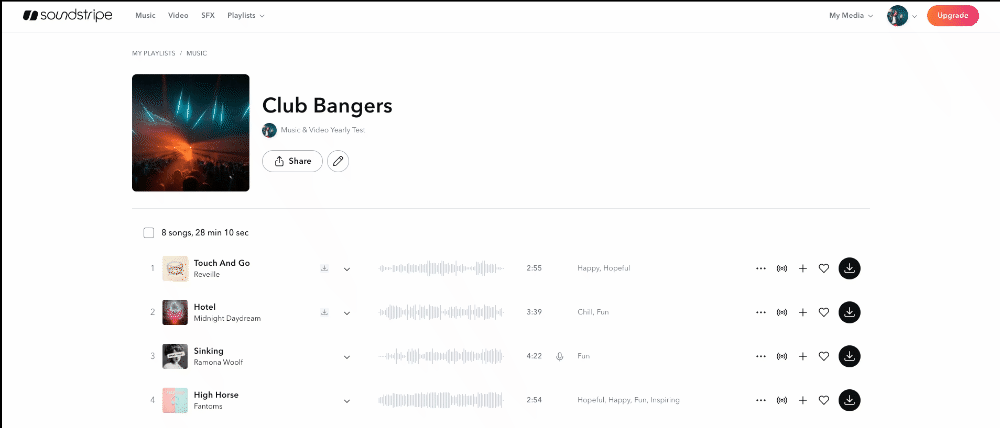
Now as a yearly customer, you can download multiple tracks or SFX at a time without having to download one by one.
We hope downloading multiple songs at a time with the new Soundstripe’s My Playlist Download feature allows you to create faster than ever!
*Note: This feature is only available to yearly customers. Not a yearly customer? Sign up for a yearly plan or chat with our Customer Support team to get started today.*
----
As always, let us know if you have any questions, comments, or feedback. The Soundstripe Product Team values your opinion, reach out to us at help@soundstripe.com