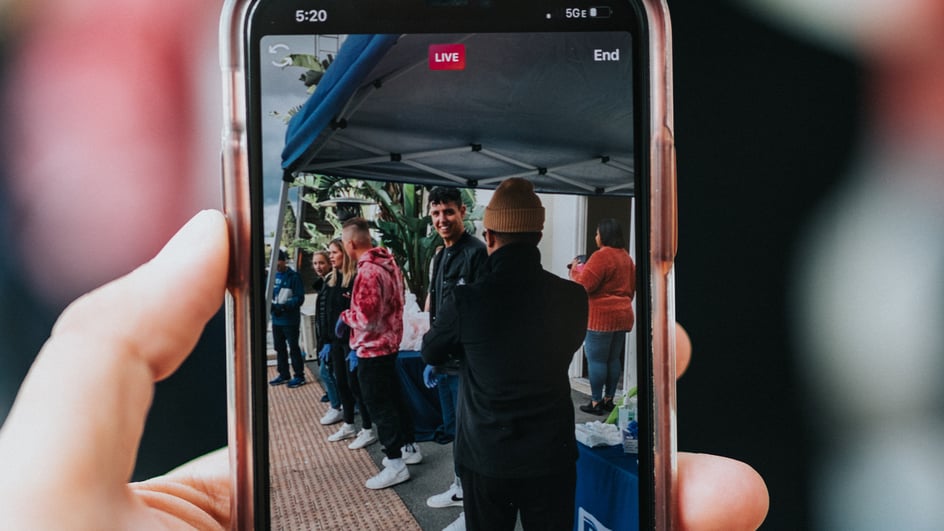
Sep 15, 2021
Everyone can shoot high-quality videos with the tiny supercomputers we carry around with us every day.
In fact, it’s possible to buy some iPhone videography accessories and transform your phone into a miniature one-person film crew.
That's right, you don't actually need the best camera for YouTube to create and edit quality content.
But it’s not enough to just shoot great video content. If you aren’t able to edit that footage, you’ll be severely limited in just how good the final product can be.
So let’s explore how to edit a video on your iPhone and suggest some tools and apps that will help you make the best content you can without investing in a $5,000 camera bundle.
First things first: There are two completely different answers to this question.
If you’re curious about trimming a few seconds off a video so you can post it on social media, then the answer is yes, you can definitely do that in Photos or with iMovie.
What’s not quite so clear-cut is the process of editing in terms of post-production. If you’re using an iPhone to capture footage for your YouTube channel or marketing videos for work, then you’re looking for an entirely different answer to this question.
And that second one is the thing we’re going to cover here: How to edit a video on your iPhone and make it look like a professional piece shot on a camera and edited in Premiere Pro.
Well, maybe not that high-quality, since you’ll be missing out on some powerful editing tools exclusive to computers. But we’ll help you get as close as possible with these tips and tricks.
While Soundstripe’s in-house filmmakers usually work with professional grade camera gear, it’s not uncommon for one of us to film on a smartphone. It’s an easy way to capture on-set footage or to create content that’s perfect for social channels.
We also know it’s pretty normal for other creators around the world to rely on their trusty iPhone as a major piece of their production process. So it’s important to make sure that you know all of the tools available to you, whether it’s a new piece of gear or an app that turns your phone into a miniature editing studio.
Here’s a look at how our in-house filmmaker Chris Haggerty uses Adobe Premiere Rush to edit video projects on his iPhone. (We’ll go into more detail on the step-by-step process below.)
If you’re curious what each of those steps look like in written form, this will break down the entire process whether you’re using Premiere Rush, Final Cut Pro, or any other mobile app:
And that’s pretty much it. Six simple, no-nonsense steps are all it takes to turn raw iPhone footage into high-quality video content. And if you take advantage of the apps mentioned in the video above (or that we’ll cover below), you’ll give yourself even more of an advantage.
Think of creative projects like a sports team: There are a lot of moving parts, and while everyone wants to raise the bar with jaw-dropping videos, it’s more important to raise the “floor” because that will improve the production quality of every video you make.
Using a video editing app won’t improve the content you film, but it’ll elevate your work across the board. And sometimes that’s more important than having endless ideas that will make any other content creator turn green with envy.
Like with any other form of video post-production, you’re going to need a powerful editing tool to take your piece from rough footage to a clean and crisp clip that’s ready for the world to see.
But while you may rely on Premiere Pro or DaVinci Resolve on your computer, you’re going to have a completely new field of options to sort through on your phone. The App Store is almost overflowing with options, but you don’t want to trust your footage to the cheapest app you can find.
With that in mind, here are four of the most popular yet accessible apps for anyone interested in learning how to edit a video on your iPhone.
Apple’s original video editing software is about as simple as they come. It’s built in a way that’s accessible to any user, which means you don’t need a filmmaking or videography background in order to edit videos that look professional. Oh, and it’s a free tool for any iOS user.
While iMovie includes a few templates and stock media items, the main focus is on trimming video. It can be a little simplistic for anyone who wants more creative control or in-depth tools, but it’s definitely a useful introductory app for anyone looking to get into video editing on an iPhone.
I’ve seen this referred to as “Premiere Pro’s younger sibling.” Adobe Premiere Rush is quite literally built (and branded) for mobile video editing, giving you the tools you need to record, edit, and export a video without ever needing anything except your iPhone.
Of course, the app isn’t as powerful or comprehensive an editing suite as Premiere Pro, but that’s hardly a surprise. Premiere Rush does a good job of supplying basic tools to make post-production a little easier, however, which makes it a great resource for just $10/month.
Final Cut Pro is Apple’s answer to the Adobe suite of editing tools. And because the program is built for MacOS, that means it’s almost tailor-made to help iPhone filmmakers get professional editing tools directly on their phones.
For $300, this powerful post-production tool will help you edit videos and offer more tools than iMovie. The app works best if you pair it with other things like a dedicated lens and gimbal stabilizer, but if you just want to clean up some footage and post it on YouTube or send it to a client, Final Cut Pro is a great place to start.
GoPro continues to be a reliable and accessible camera option for most consumers. And because the cameras are used for action sports or vacation travelers, GoPro has invested in editing tools dedicated to that kind of “on the move” vibe. As an added bonus, it’s a free download on iOS.
In other words, the Quik mobile app is a pretty valuable tool for anyone shooting on an iPhone. You’ve also got built-in tools to add themes, graphics, and even some limited background music choices. It’s an all-in-one tool if you want to edit on the go.
Because at the end of the day, that’s what you’re after. You don’t just want to know how to edit a video on your iPhone — you want a tool that helps you manage all of the steps as easily as possible. Because anything that can streamline the production process is something worth looking into so long as it’s from a source you can trust.
Finding the right editing software (and then following the steps we included above) will help you produce high-quality videos right from your phone. And you don’t need to spend a single dollar to start doing it right now.
Interested in reading more top resources and getting our best filmmaking tips and tricks? Here are a couple of our most popular articles from across the Soundstripe blog: