Speed up your workflow with the new "Projects" feature
Nic McElveen
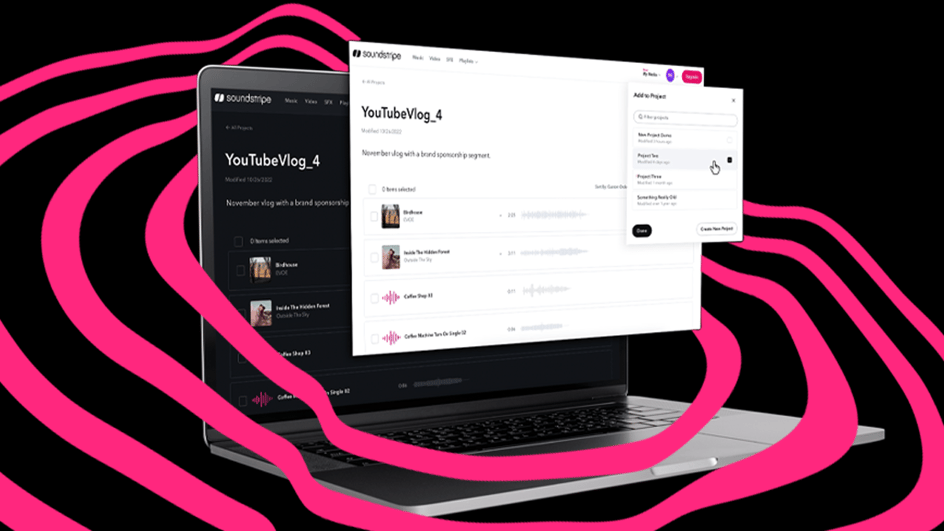
Oct 27, 2022
Projects are multimedia hubs that allow you to -
All Projects are displayed on the Projects Index page, accessed from the My Media menu.
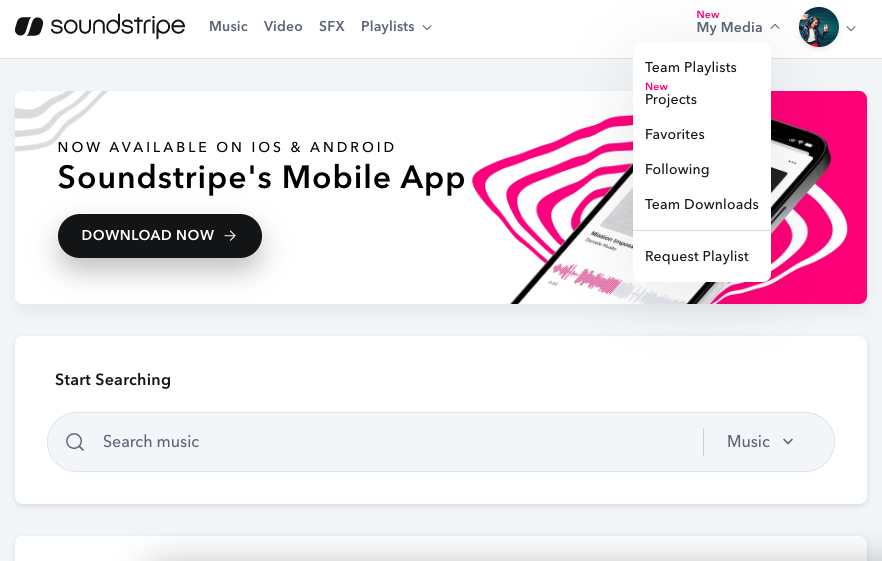
From this page, you can view or search for existing projects using the search and filter bar.
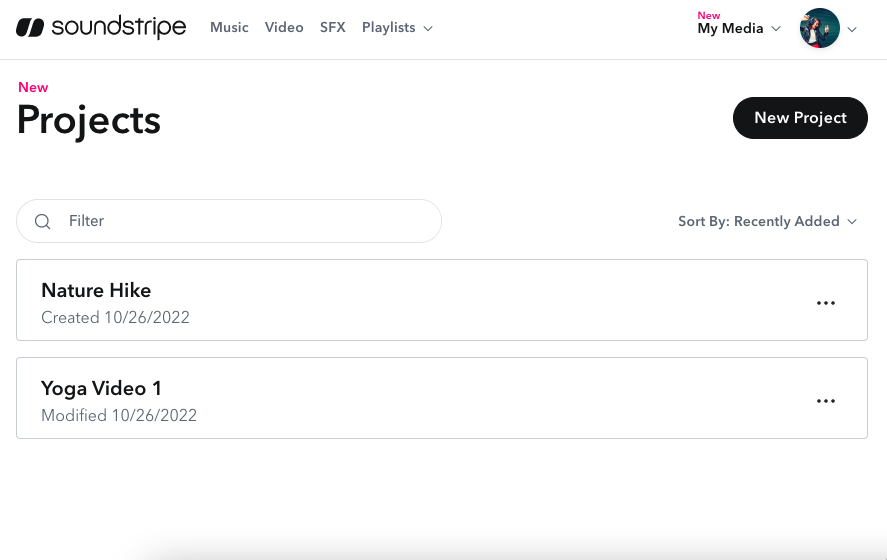
Create new projects by clicking the "New Project" button in the top right corner.
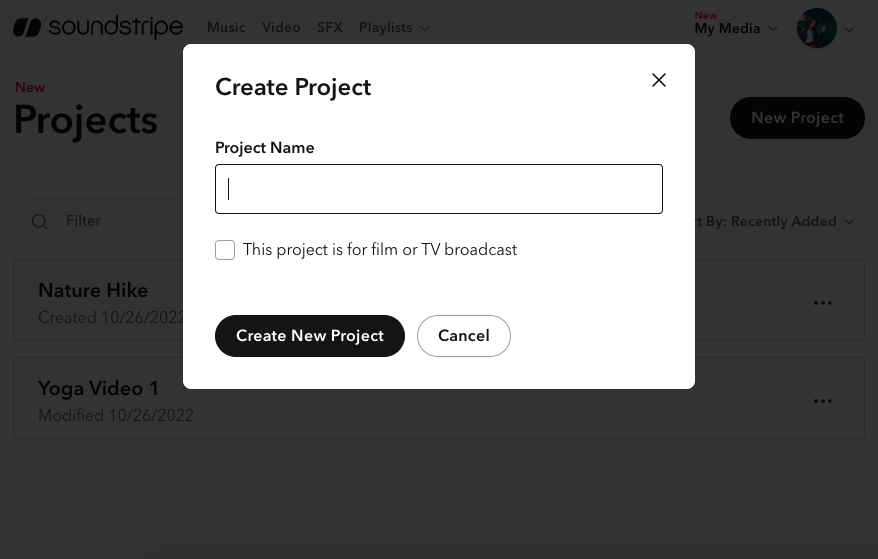
You can also set or edit Project Settings from the ellipses menu found on each project.
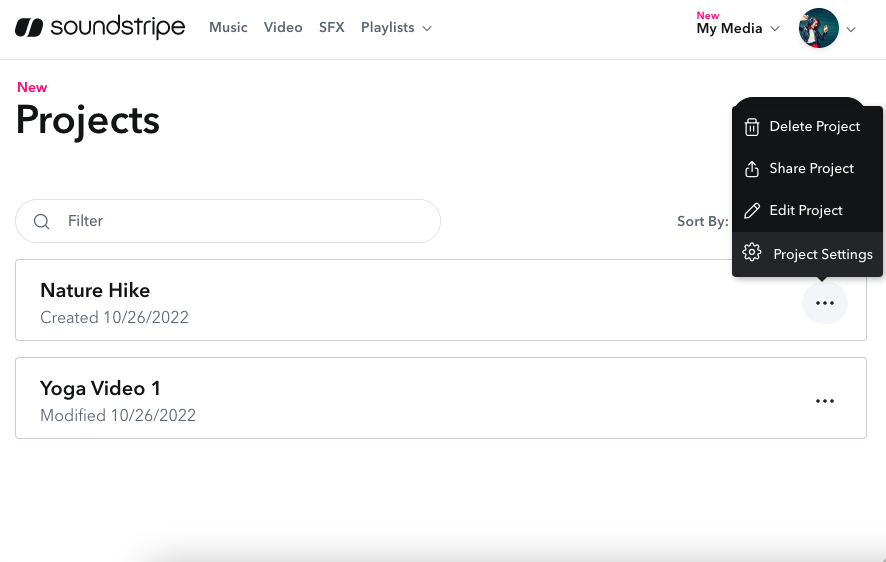
Project Settings allow you to set your preferences for download file formats, and mark a project for broadcast use.
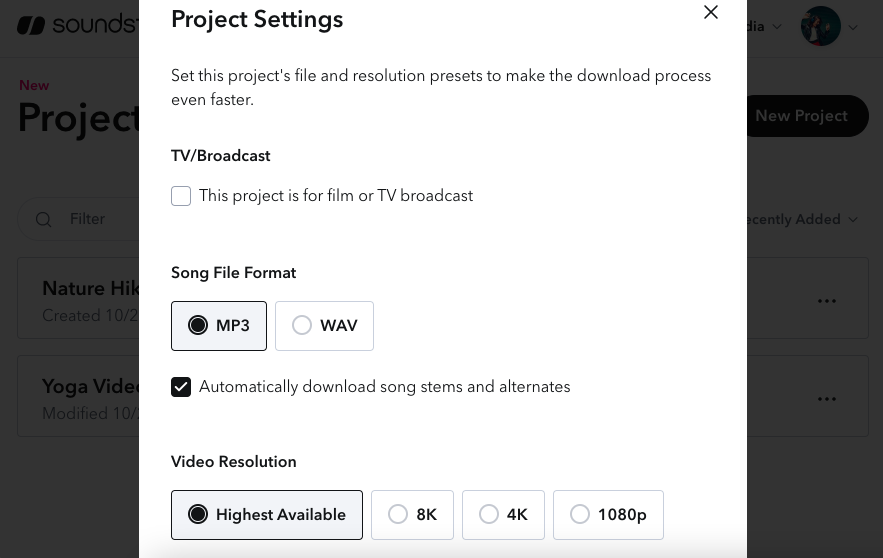
Once you click on a specific project, you can manage, order, and download media for a project from the Project Details Page as well as add notes via the Project note section at the top of the project list.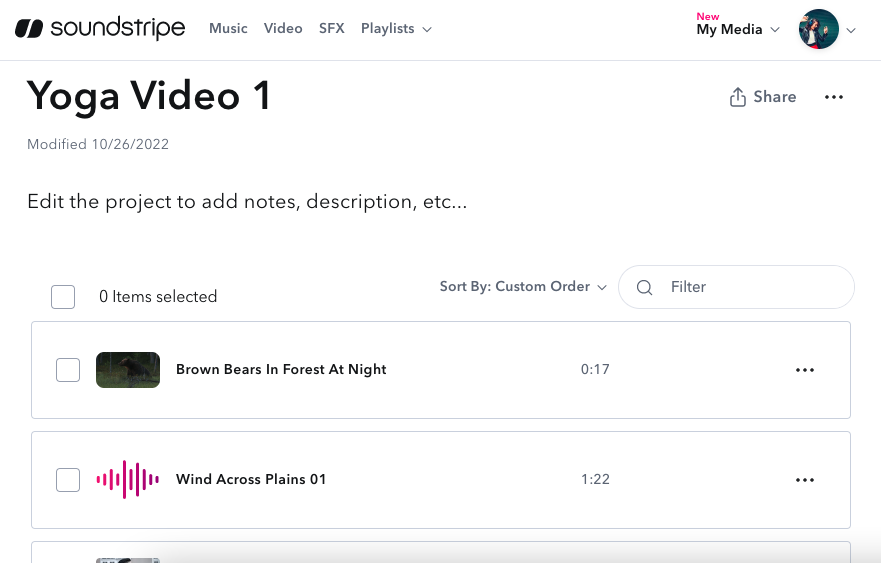
Pro, Pro Plus & Enterprise customers can download multiple assets from a project with one click. You can select which songs, SFX, and videos from your project you want to download, and then click the Download button.
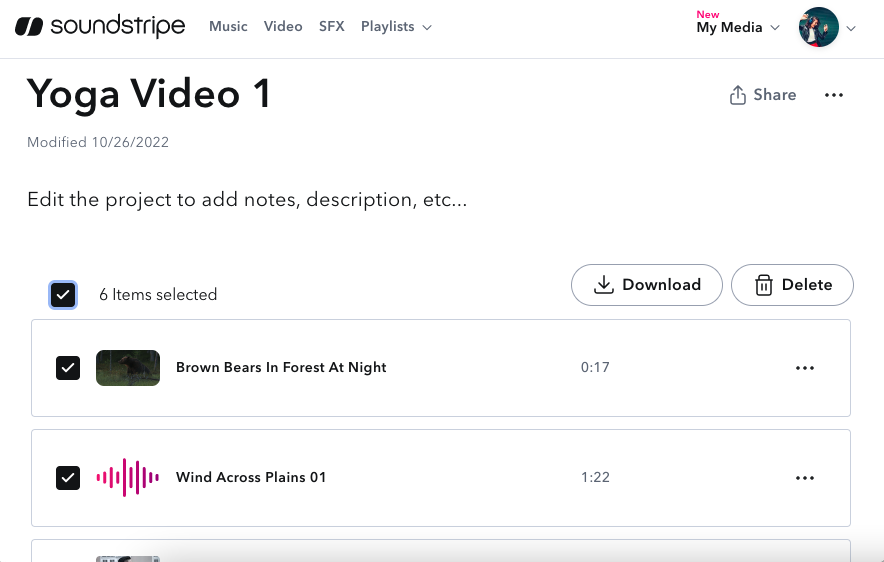
Once you click the download button, the Download Project modal will appear, allowing you to choose which file formats, video resolutions, and whether or not you want stems included.
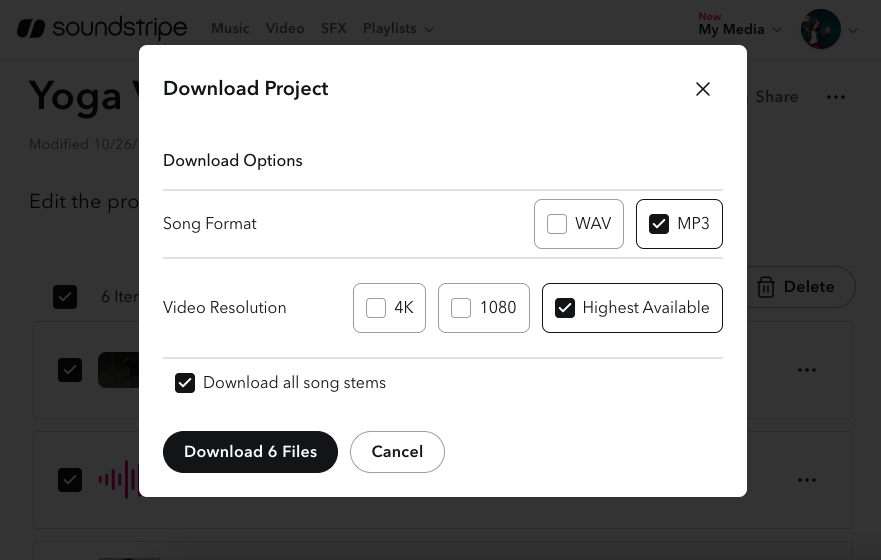 Once you select where to save your files, they will be downloaded in a .zip file, and will also be visible on your Downloads page.
Once you select where to save your files, they will be downloaded in a .zip file, and will also be visible on your Downloads page.
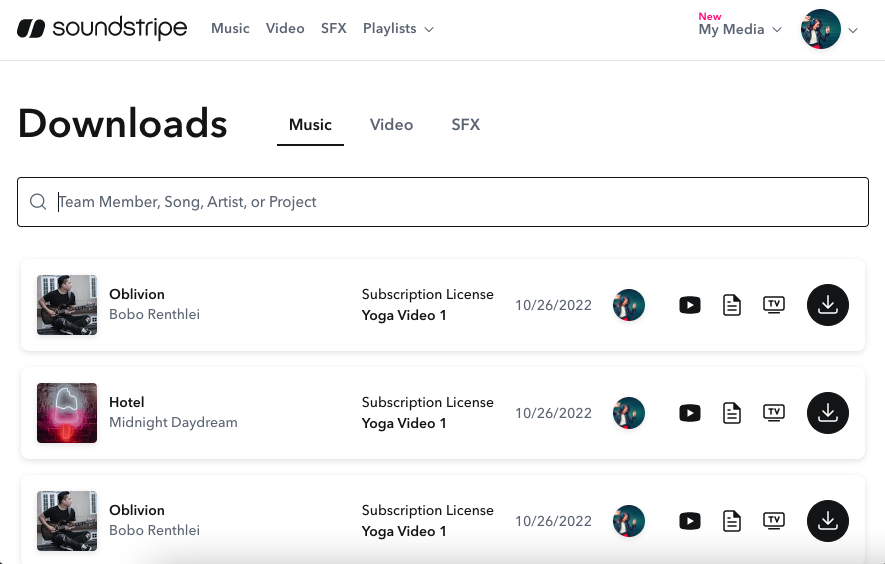
You can select “Share” from the Project Details page to get a clickable or shareable social media link.
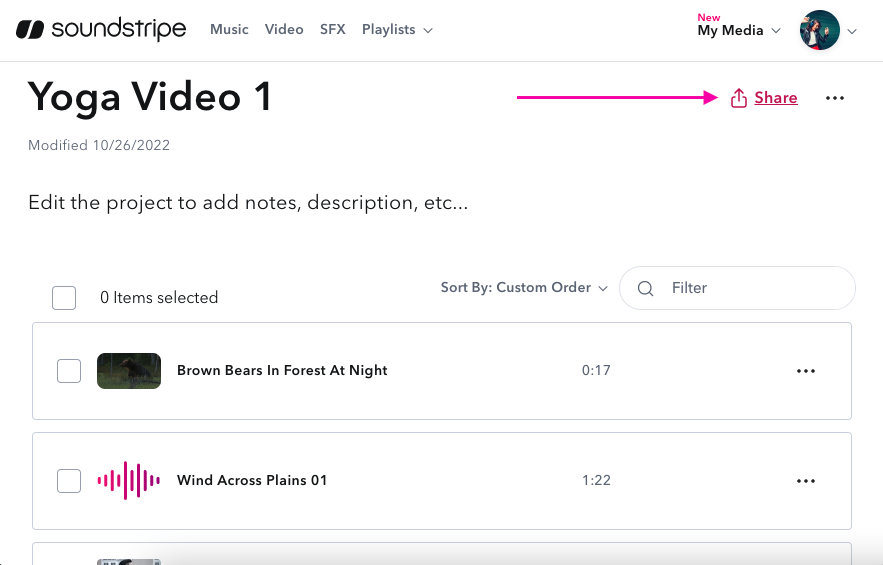
Once you click "Share," you can choose where and how to share with others.
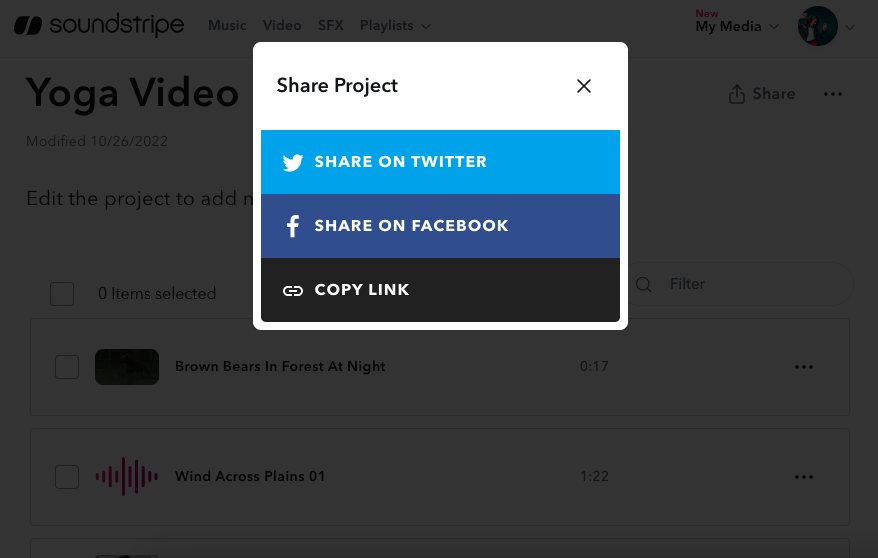
If you select to download a song, SFX, or video, you can add that item to a specific project. We have modified the Project Title field so you can select an existing project or create a new project from the Download Modal.
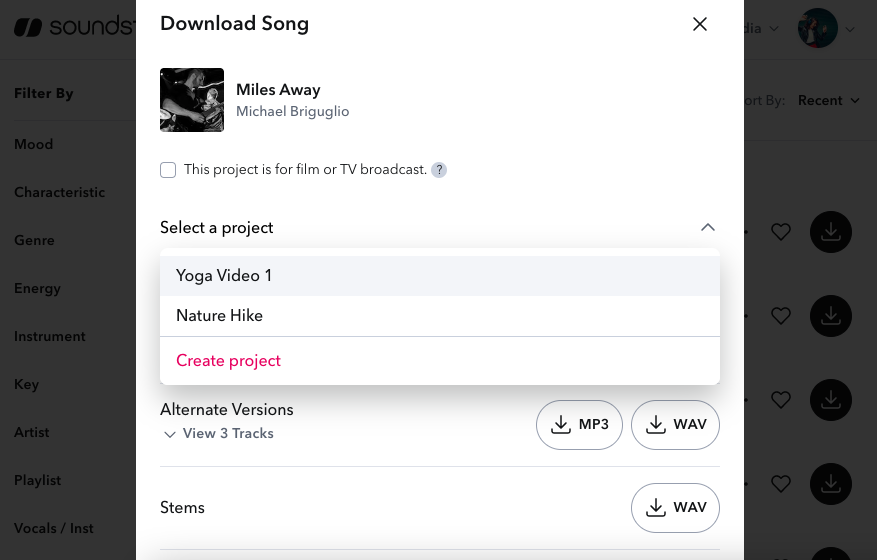
You can add an item to a project right from your search as you browse in a Music, SFX, or Video page. On any media item, click the three ellipsis icon to select the "Add To Project" option.
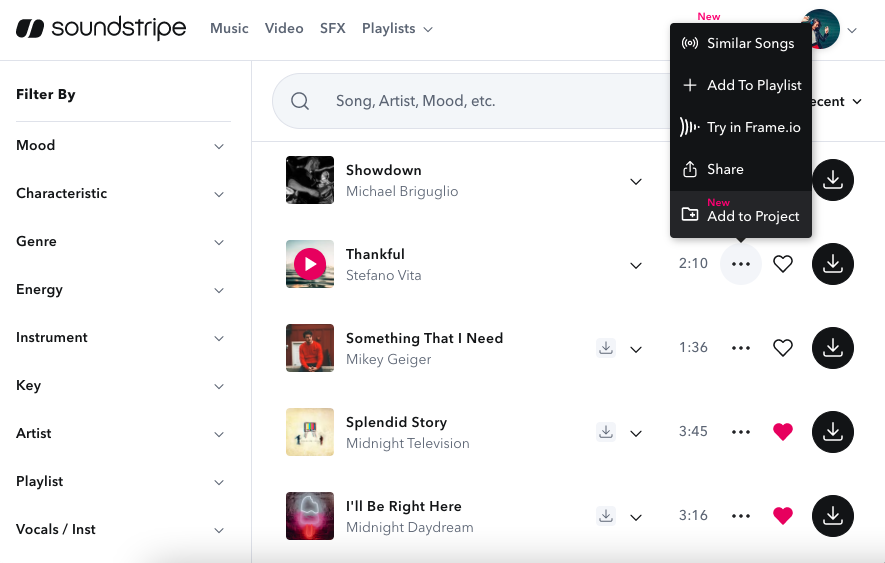
The new Projects feature was created from valuable feedback from customers like you to speed up your workflow, enhance collaboration between you and your clients, and make it easier for you to keep creating.
If you have any features, integrations, or ideas about how we can make the Soundstripe the most useful tool for your workflow, you can send them to help@soundstripe.com.