Using The New Soundstripe Mobile App
Nic McElveen
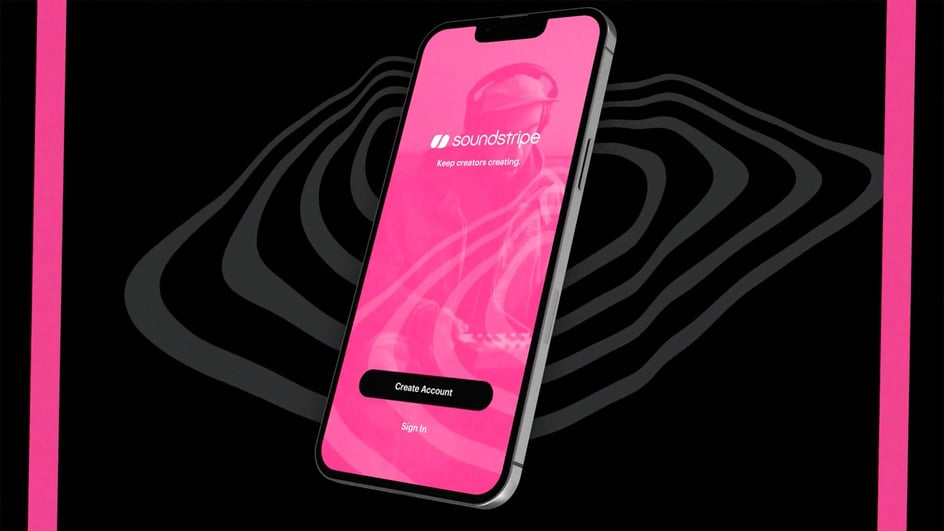
Sep 16, 2022
We’ve officially launched our first mobile app. You can download it for iOS devices in the Apple App Store and for Android devices in the Google Play store. Below you will find a helpful guide and walkthrough on how to get the most out of using the new mobile app.
When you open our mobile app, you will be greeted with a joyful pink Welcome screen where you can create an account or sign in. If you are new to Soundstripe, click on the “Create Account” button to begin. If you already have an account click “Sign In” to access your account. Also, you can sign up or sign in with an existing Google or Apple account for faster access.
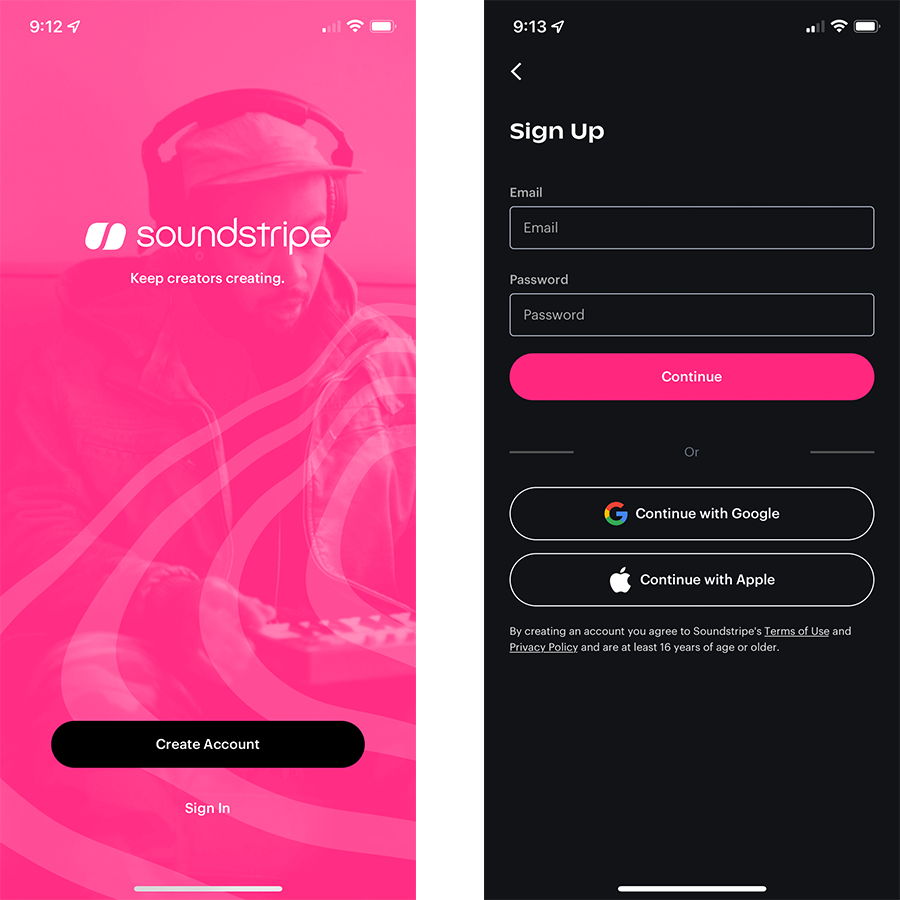
Once you have completed signing up or you are signed in, you will land on the Home screen. In this section, we will feature relevant Soundstripe articles, videos, and resources that keep you creating.
If you click on the banner, it will take you out of the app into your mobile browser to view this featured content.
Below the banner, in “Featured Playlists” and “Popular Song Playlists” discover new high-quality playlists curated by our team, featuring what other creators are using for their projects. You can easily swipe right and left through the playlists, and click a thumbnail to open the playlist view.
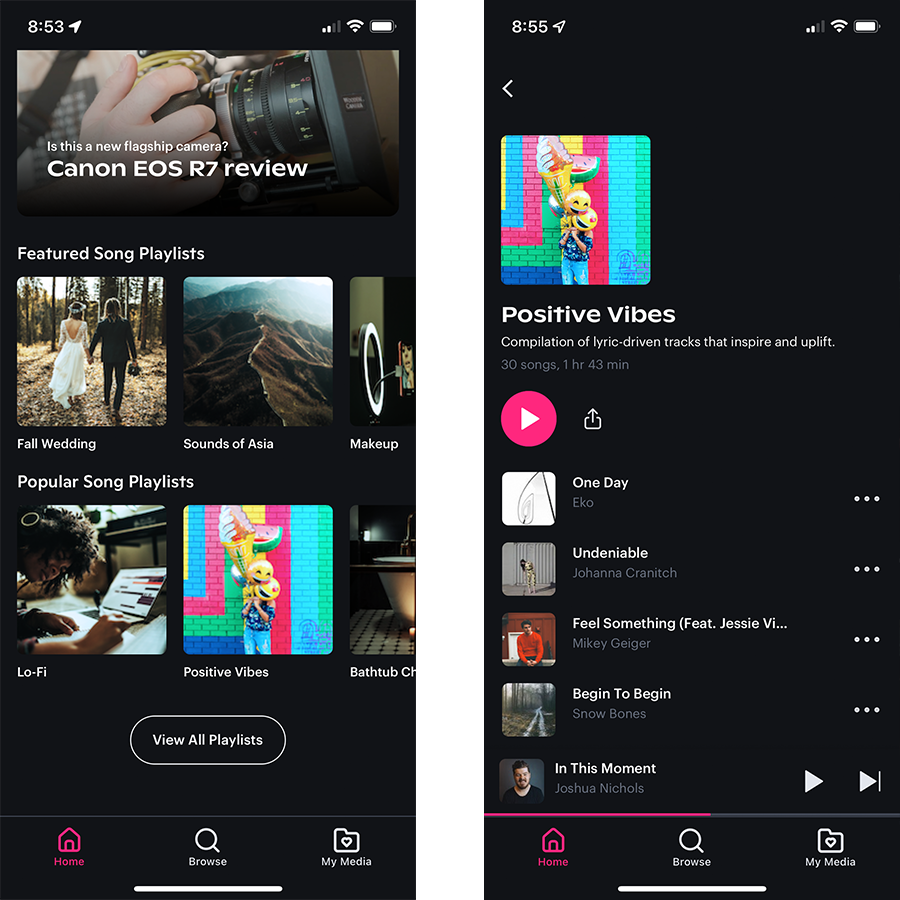
At the bottom of this section, “View All Playlists” will bring you to the Playlists screen. The playlists screen displays a full list of 250+ curated Playlists that you can easily browse by Category, like "Staff Curated" or "Music for Moods."
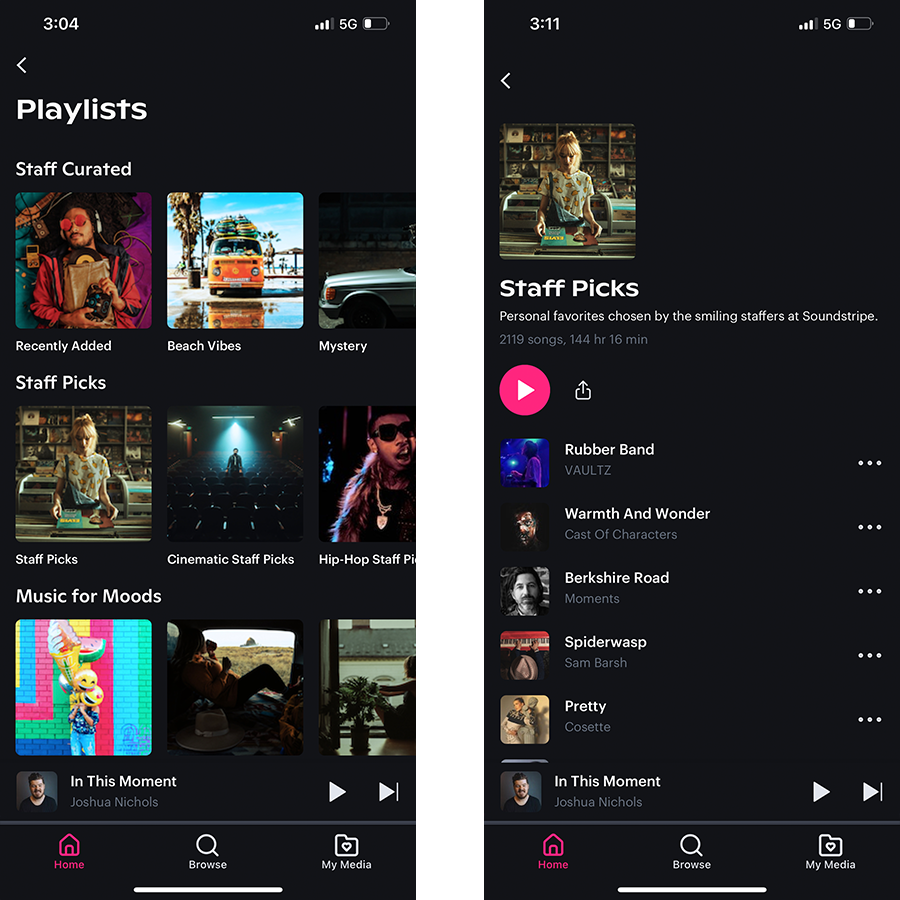
In the app navigation bar, find the Browse tab next. In Browse, you will be able to browse, search and filter through the music catalog. You can begin your search by typing in the search bar or using the filter icon to filter for more specific results. You can even combine a search with one more many filters to find the perfect song.
In filters, you can hone your search with different parameters including Mood, Characteristics, Genre, Instrument, Energy, and more. Once you have selected your filters, hit “Apply Filters” and you will be presented with relevant playlists and songs results.
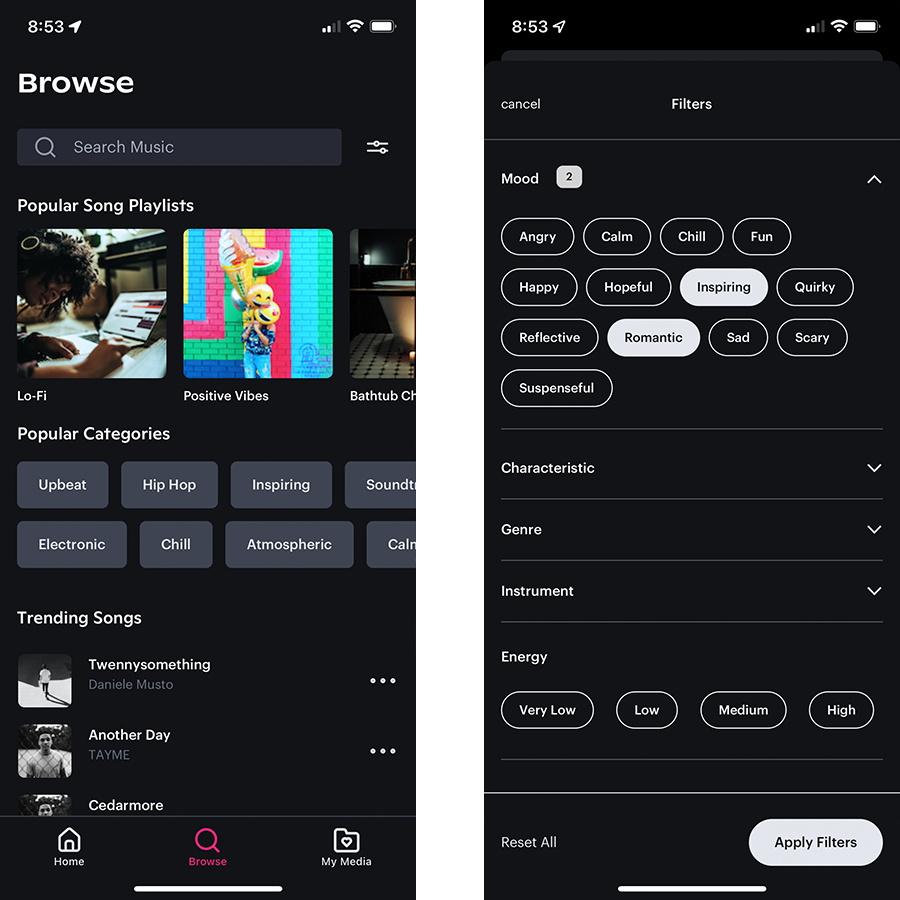
On the Browse screen, you can also discover music using the “Popular Song Playlists” and “Popular Categories” sections. Once you select a popular category, you will see song results for that selected category.
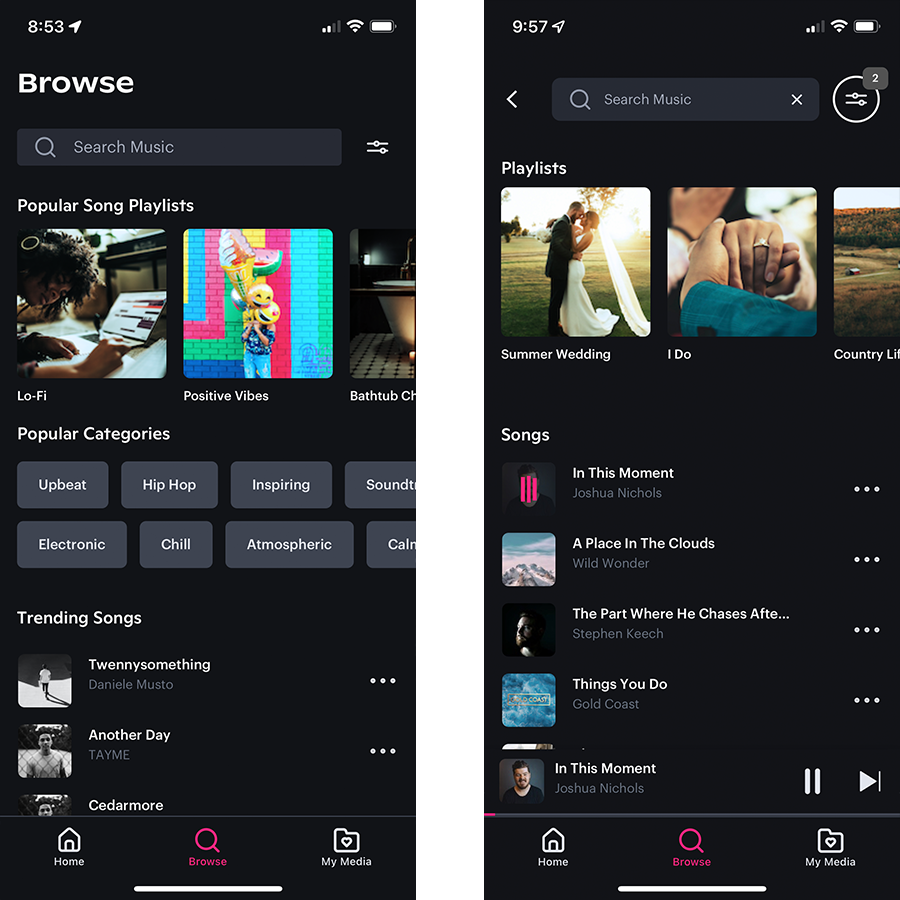
Under “Popular Categories,” browse within the “Trending Songs” section. Click “View More” at the bottom of the screen to keep browsing the full catalog by what’s most popularly downloaded.
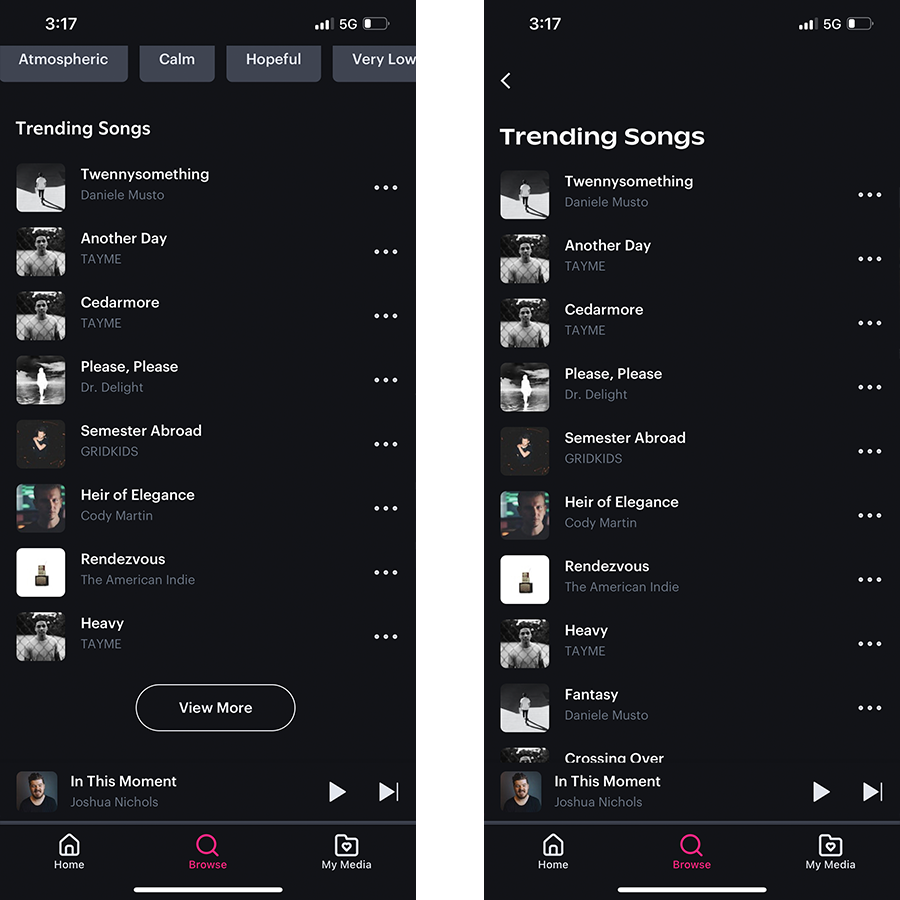
If you click on a song, it will begin playing. The mini song player will remain with you throughout your browsing experience. (Keep listening and playback controls even if you lock your phone. Access the native Home screen player controls while on the go, and even in the car.) You can pause, play and go to the next track using the mini song player. Click on the mini Song Player bar to open the full Song Player.
On the full Song Player, you have more robust playback and browsing control with an interactive waveform feature that allows you to drag along the waveform to move throughout the song.
From the full Song Player, you can Favorite a song, Add to playlist or view song details.
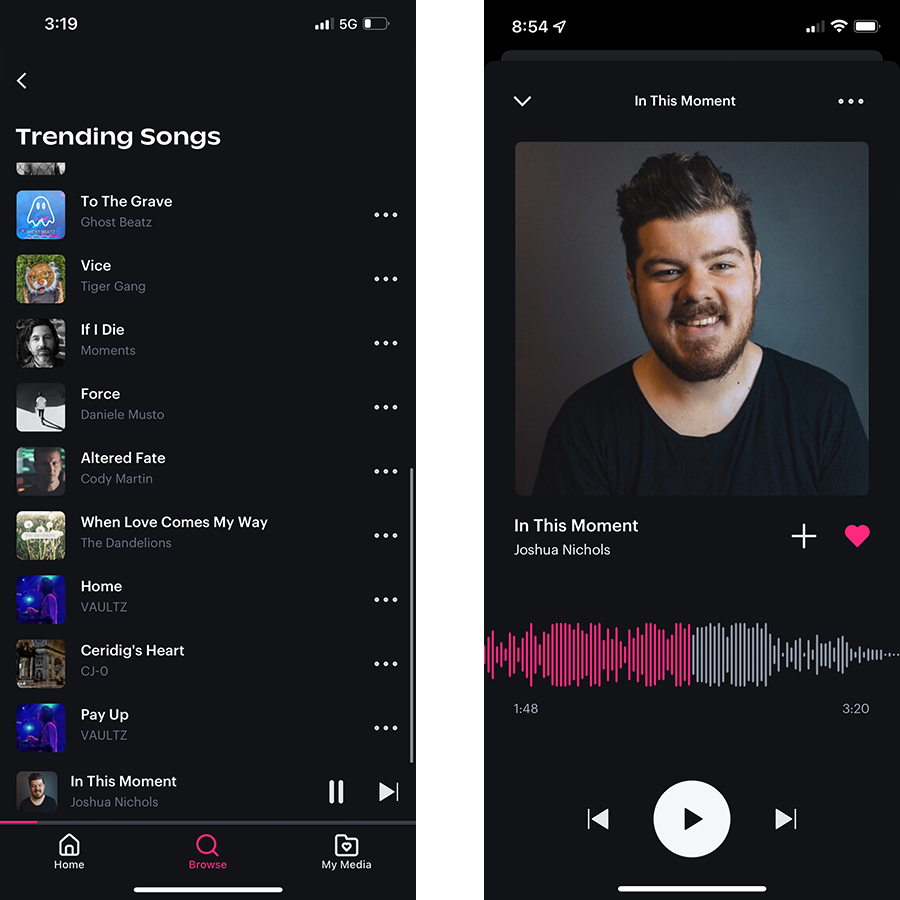
On the song details screen, you can Favorite, add that song to a new or existing Playlist, Download the song, view the Artist, find Similar Songs, or Share the track.
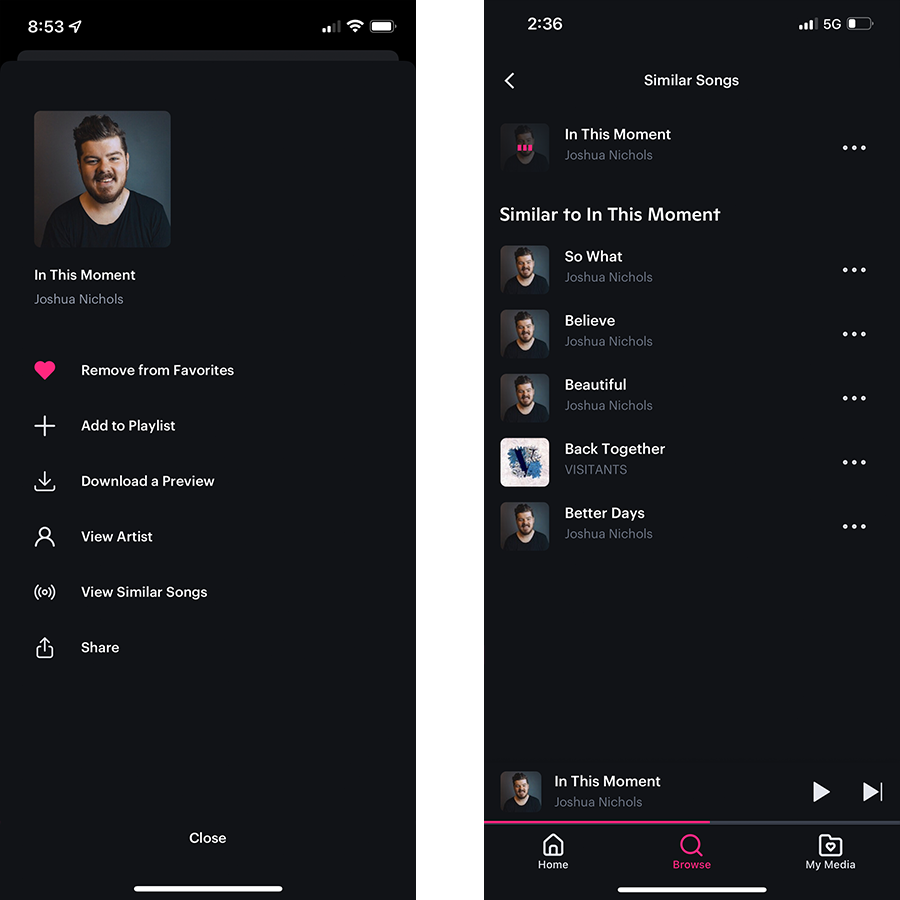
If you are a free user you can download a watermarked preview of the song to your device. Once you click Download a Preview, you will be prompted to select a location to save the file. You can choose to save it locally on your device, for iOS users you can airdrop it to a nearby device, or you can save it to a connected cloud storage account like Dropbox or Google Drive.
If you are on a paid Soundstripe plan, you can download the song file to your device or cloud storage account as well. You will follow the same steps as a free user to download the song.
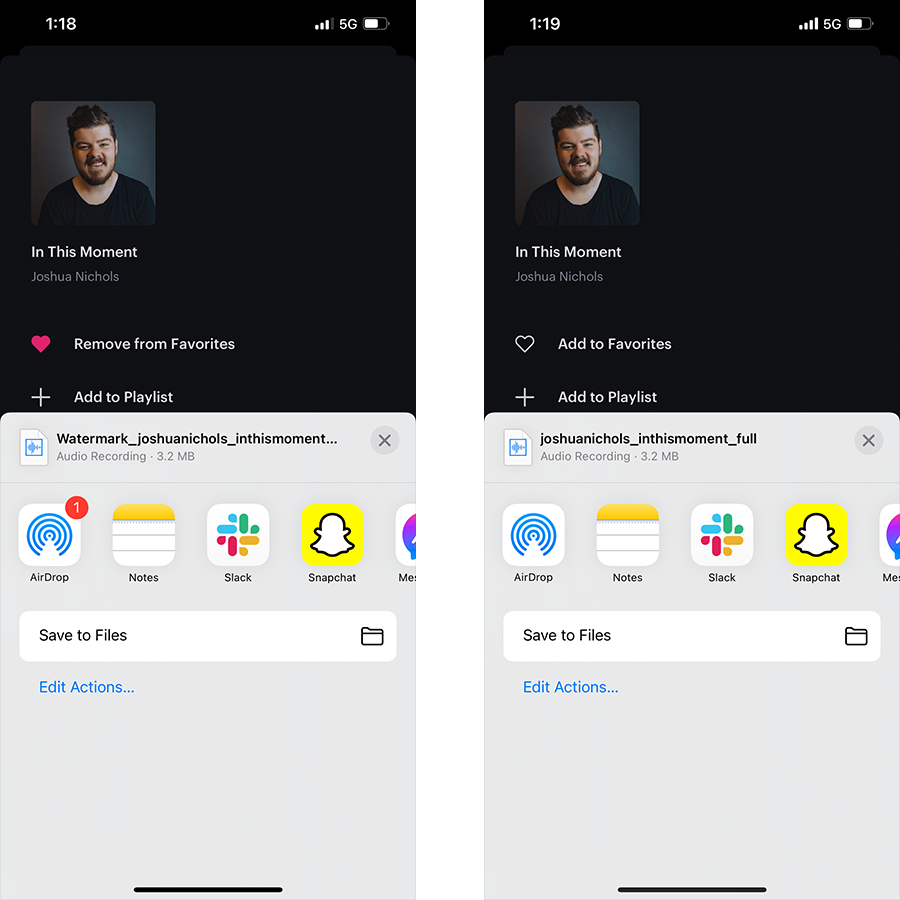
Click on the My Media tab to access your Favorites and Playlists. From here you can view and edit your Favorites or view, edit and create new Playlists.
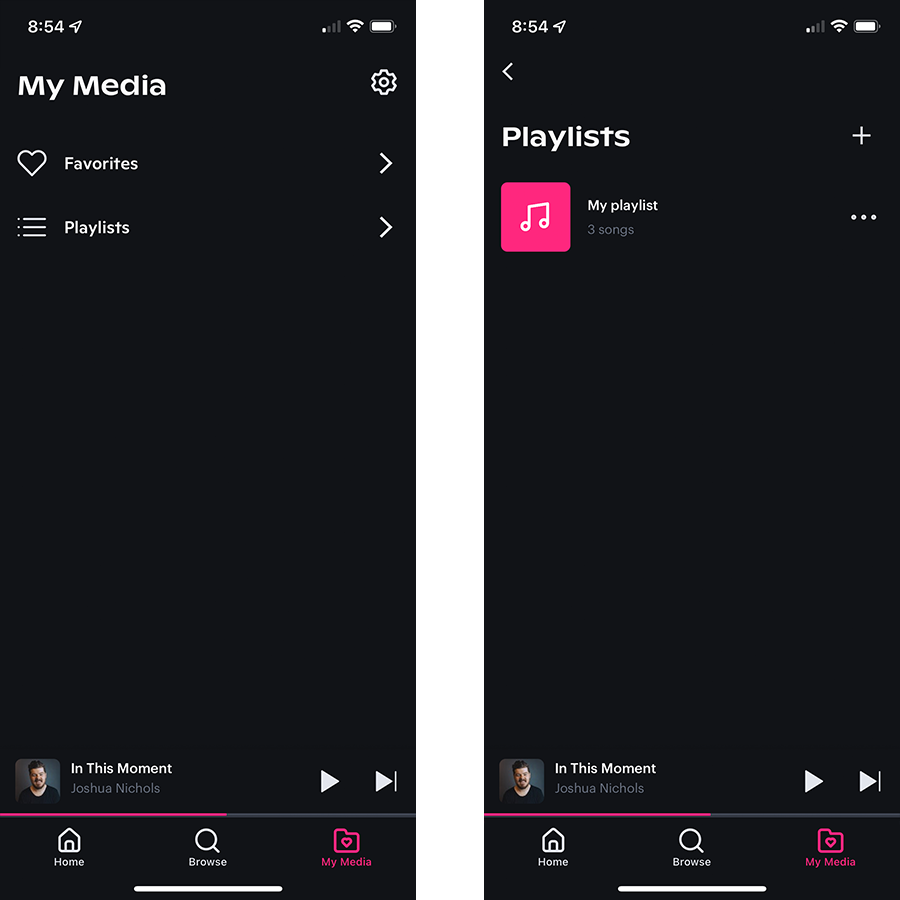
Access your App Settings at the top right of the My Media tab under the gear icon.
In the settings, you can change the appearance of the app from Light mode to Dark mode or default to your system theme settings.
Should you need them, the Privacy Policy and the Terms of Use are also available in Settings. This will take you out of the app and into your mobile browser.
Should you desire to manage your account, click your account email at the top of Settings, then select the “Delete my account” link. This will send a request to Soundstripe to ensure your account and information are properly deleted.
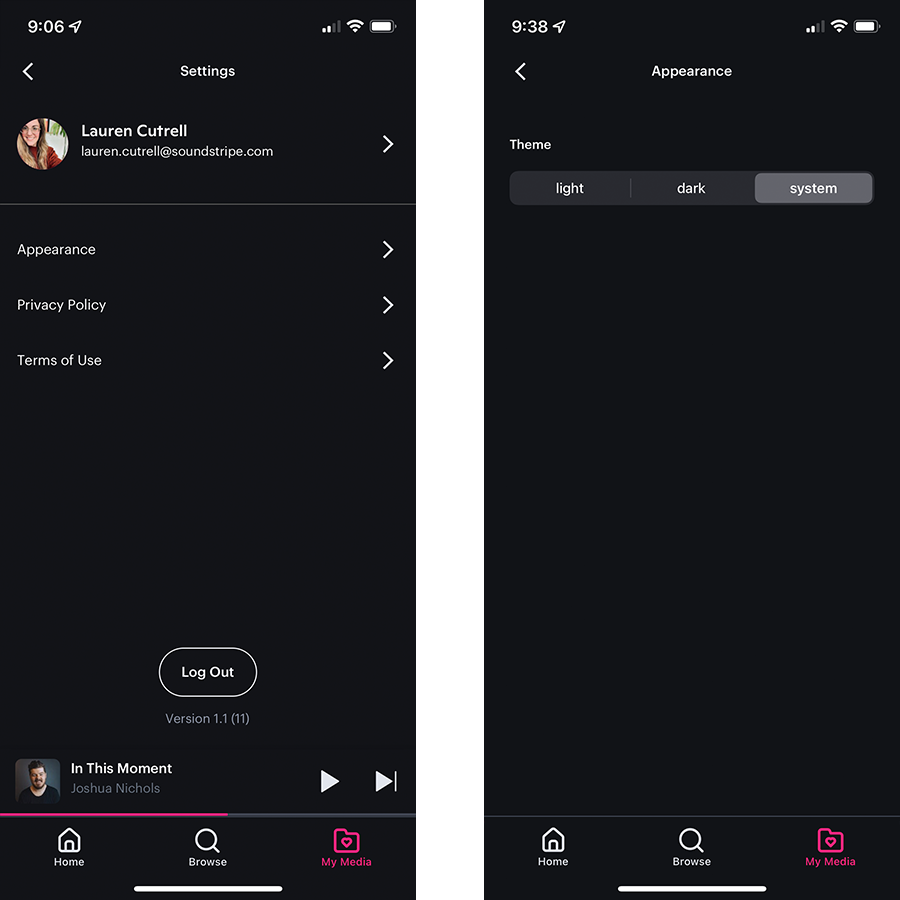
If you haven't downloaded the app, click one of the links below to streamline your workflow on the go.
If you have any features, integrations, or ideas about how we can make the Soundstripe app the most useful tool on your phone, you can send them to help@soundstripe.com.